Creating an Unlicensed Admin in Google Workspace
Published: 3/24/2023
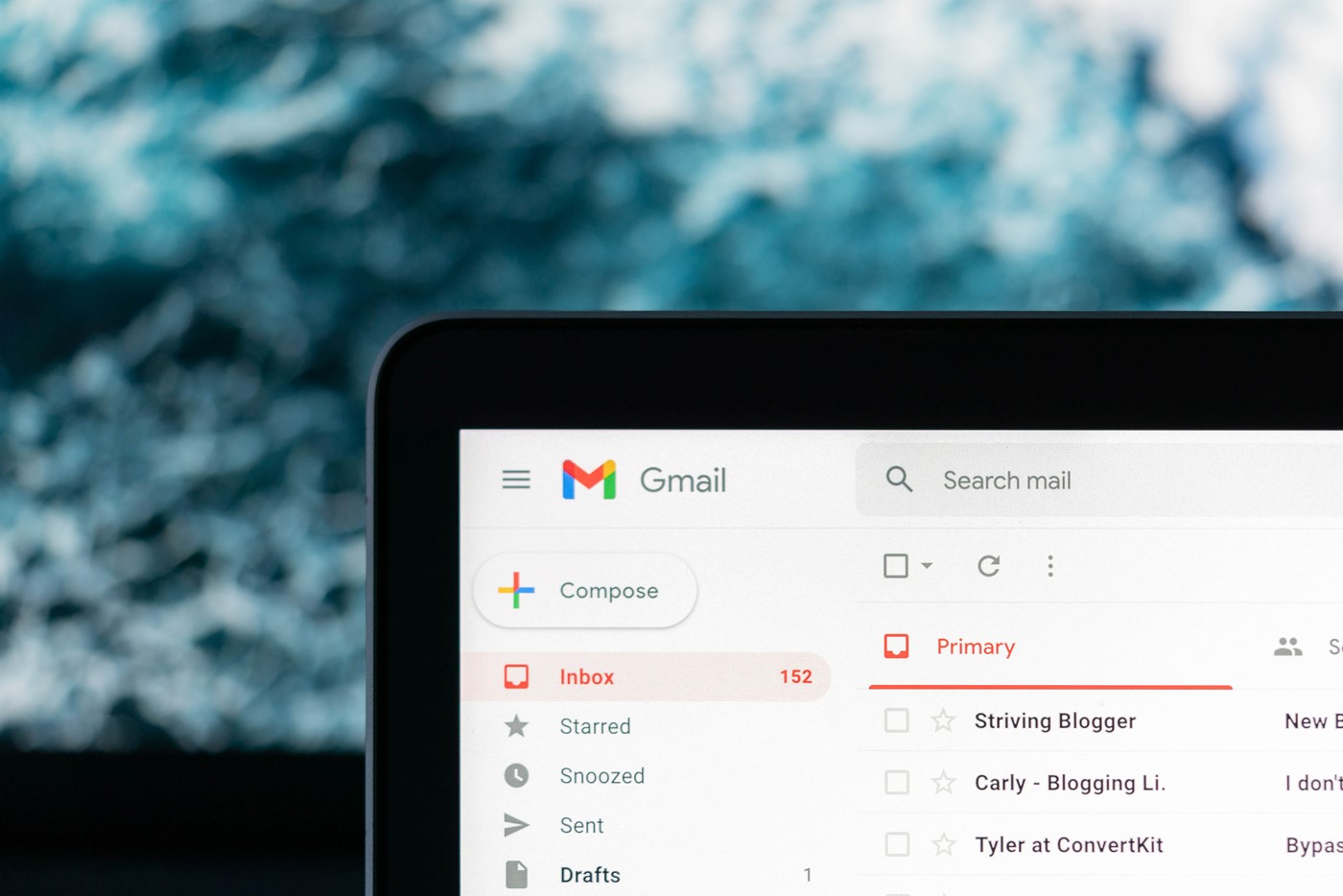
Sometimes it's necessary to create an admin user in Google Workspace that isn't using email and doesn't need to use a license just to exist and be able to log in. Some resellers do the bulk of these steps when initializing the account, but there may be times when you have to do this yourself.
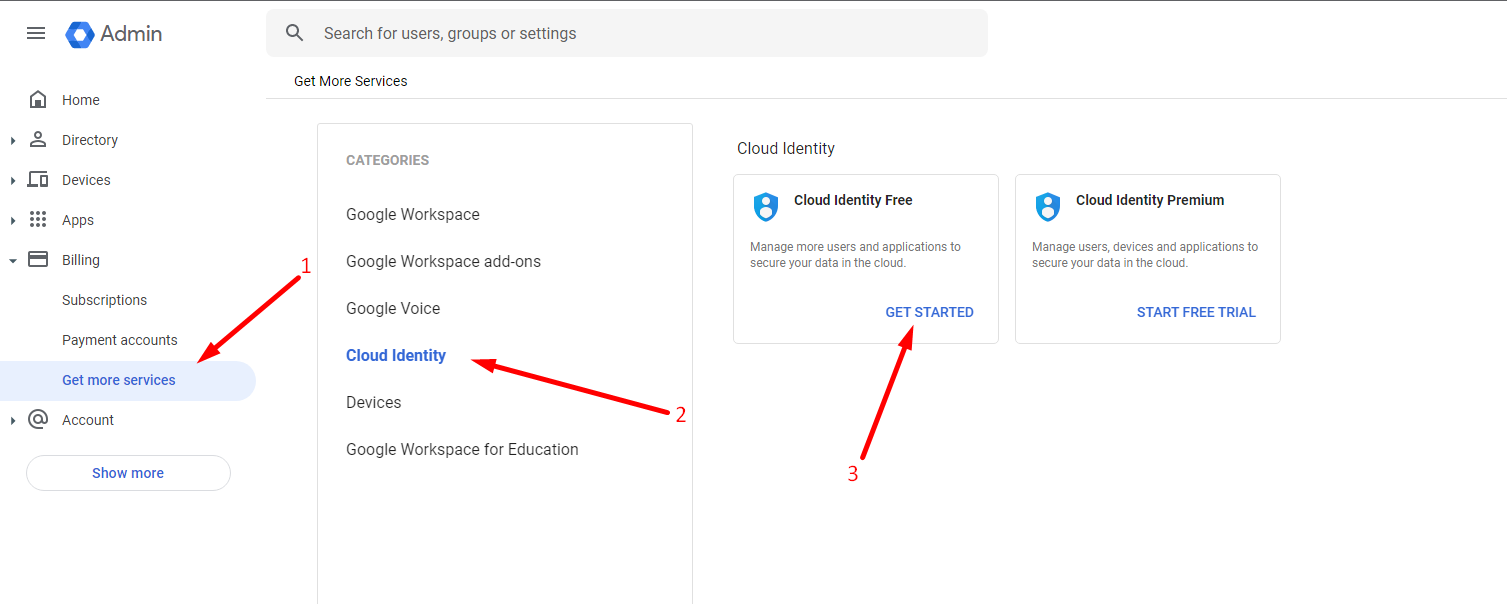
Step 1: Go to Billing > Get more services, click on Cloud Identity, then choose GET STARTED on Cloud Identity Free (free for up to 100 users, above that and you'll need to use Cloud Identity Premium).
This will walk you through the process of ordering and purchasing Cloud Identity. This is required to be able to change whether licenses are automatically assigned. One caveat: once set up you will need to remember to manually assign any future license as users are added or they will not be able to receive/access email.
Step 2: Once complete, there will be a confirmation screen. Click the button to Review License Settings
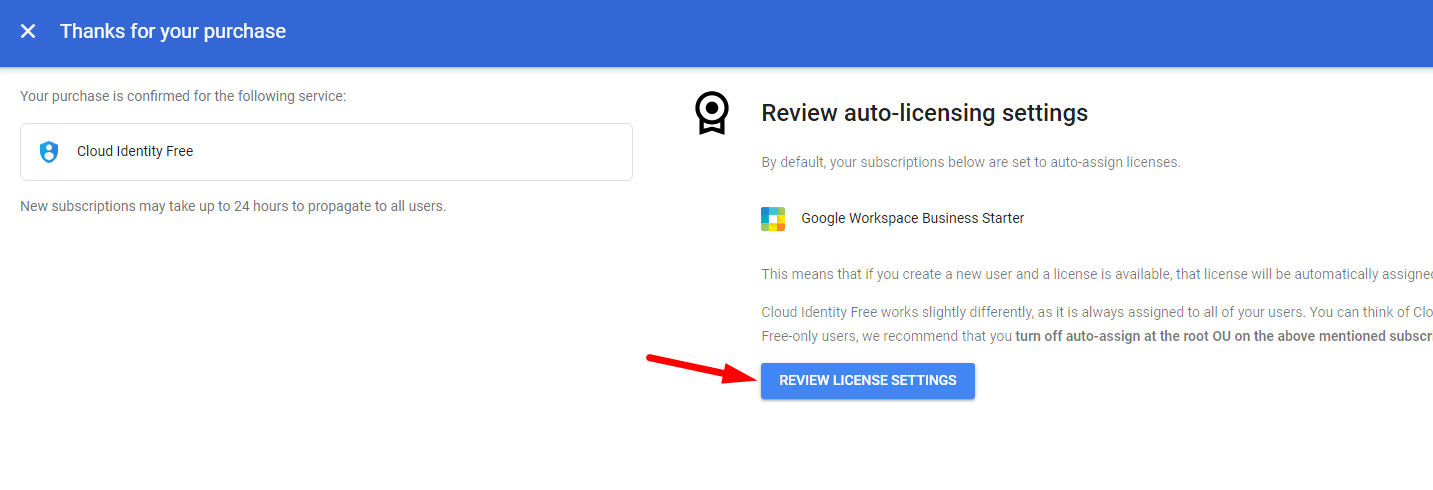

Step 3: Click the button to Assign Licenses
Step 4: Set Google Workspace to Off and click Save - this will disable the automatic license assignment, allowing you to create as many unlicensed users as desired.

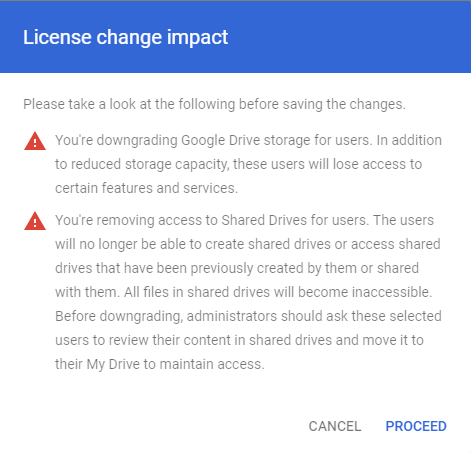
Step 5: (For existing users only) Go to Directory > Users and select the user you want to unlicense. In the user details, scroll down to Licenses and edit. Deselect the Google Workspace license and hit Save.
You will be prompted that you are downgrading the user's license and what they will lose access to. Click Proceed.
You're done! Future licenses will not be assigned by default and must be added manually to new users. It is possible that unlicensed users can have Google Analytics, etc. This could be a powerful tool for marketing companies using Google Workspace.
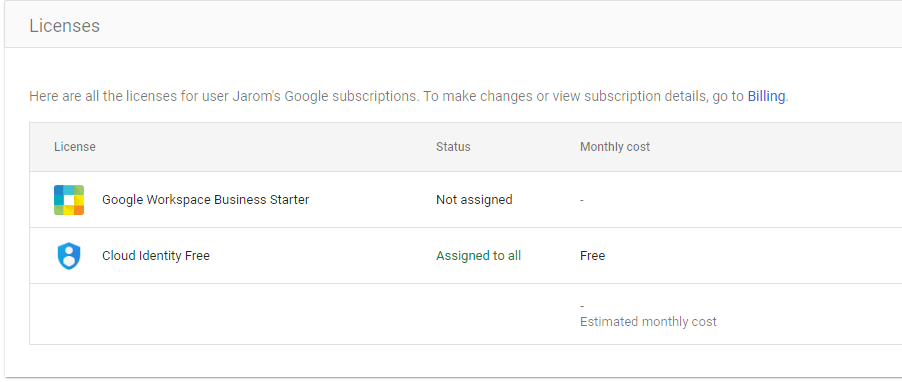
About the Author
Adam is the lead developer at Manwaring Web Solutions. Programming since the age of 10, he taught himself HTML and basic CSS.